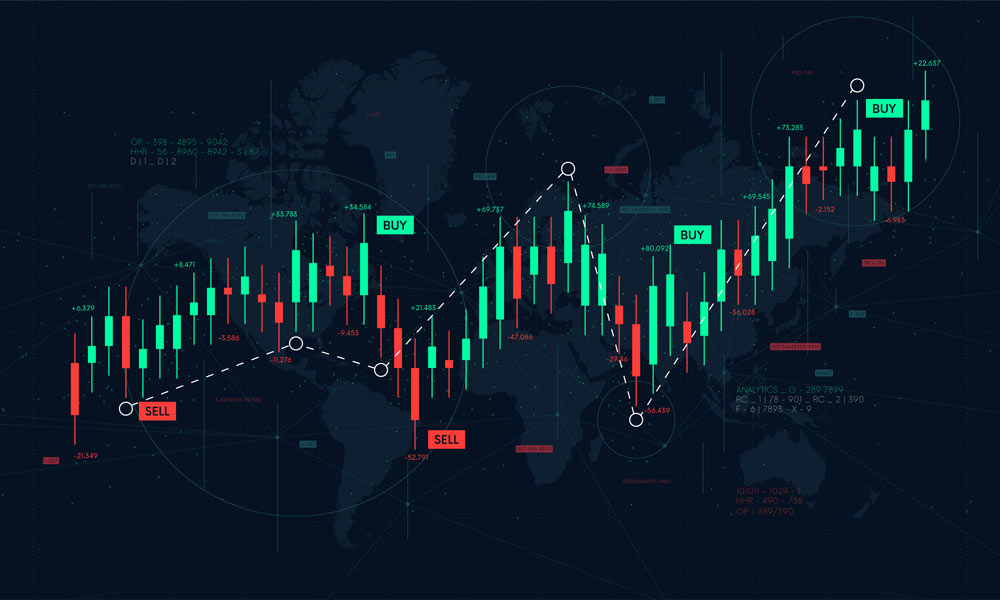Advertising disclosure
Hosting Canada is community-supported. We may earn a commission when you make a purchase through one of our links. Read Disclosure.
How to Speed up WordPress
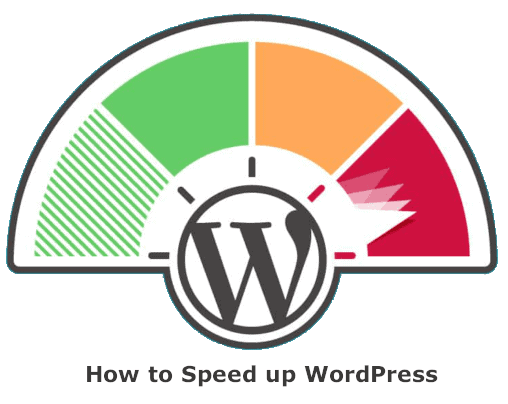 Only 15% of websites are running at page loading speeds there are optimal for conversion rates. And a whopping 85% of websites take over five seconds to load.
Only 15% of websites are running at page loading speeds there are optimal for conversion rates. And a whopping 85% of websites take over five seconds to load.
The most ideal loading time for any website is under a second.
Underneath this, you see drop-offs and conversion rates. Here’s a quick look at how conversion rates dip related to the amount of time the actual target webpage takes to fully load up:
Speed up WordPress: 8 Most Important Fixes (2025)
Let’s look at ways to speed up WordPress sites. In this guide, we cover the top factors responsible for slow WordPress websites – giving you the top fixes to speed up your WordPress site at least into the 0 to 4 seconds sweet spot 🆗.
- Are you using the best host?: Best WordPress hosts
- Best website builders: Wix vs WordPress
Change the Data Center Location
A great way to speed up WordPress websites without plugins.
Most of the highest performing web hosts have multiple servers located in different countries internationally. On any plan, you may have the option to toggle the server location to best suit where your audience is checking into your website from (mainly).
It may be the case that you have visitors from all over the world distributed fairly evenly. In that instance, this advice nugget may apply less to you. But let’s say most of your websites visitors pour in from Canada…
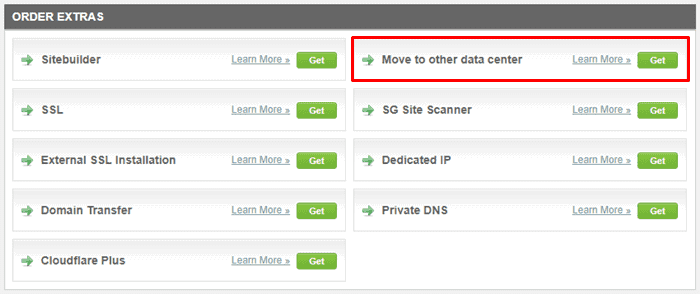
In this instance, you may find that switching the location of your web host to a Canadian-based data centre will noticeably improve page loading speeds for those visitors.
When someone visits your webpage, data needs to travel through information superhighways, composed of massive data cables (often submarine data cables) that keep the globe connected – so their device can speak to the web server hosting your website.
It’s good wisdom to limit how far data has to travel, therefore. There should be a server location area on your web server dashboard. Choose the location nearest to where the majority of your visitors visit from.
Once done, test your loading speed with GTmetrix (it’s free – toggle the testing location to match where your audience is based).
Optimize Images
Keep your eye out for suboptimal uses of images. Although it may seem like a trivial factor, poor management of images is one of the most common ways WordPress websites can become slogged down.
For instance, when making posts, do you need to have a large image? Or will a smaller image suffice? You don’t necessarily need to visibly reduce the quality of images.
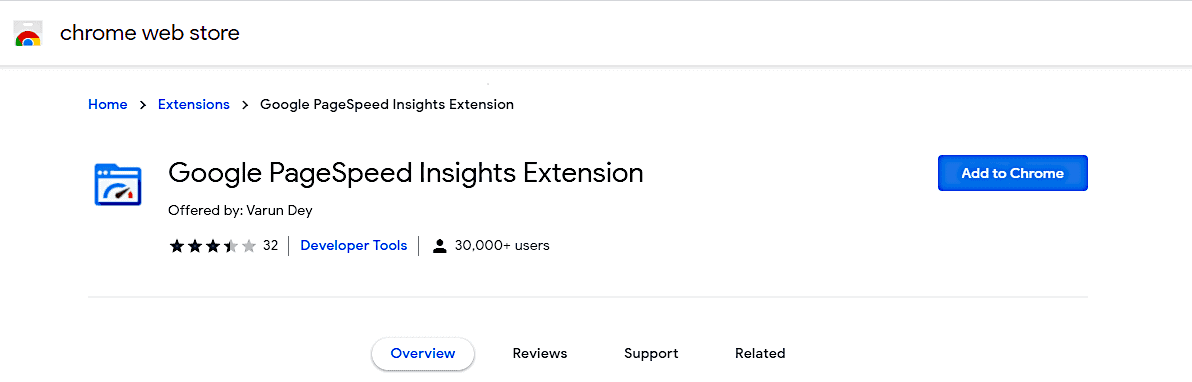
How to speed up WordPress here? The Chrome Page Speed Insights extension can be used to diagnose problematic areas on your website – it also gives specific advice on specific webpages (You may want to work with a developer to make best use of this advice).
Photoshop can be used to optimise the file size of images. But this can take some time – and you need to install a new work process. For plugins that take care of optimisations automatically inside of WP, use the WP app store.
A few common examples: EWWW Image Optimizer, Optimole and WP Smush.
Minify Codes
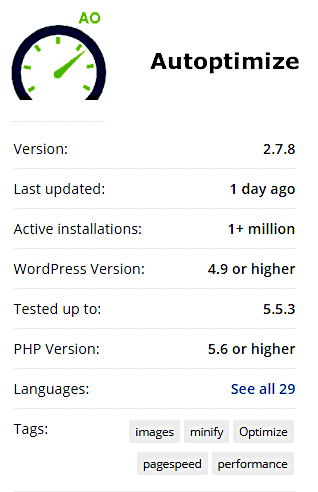 Increase website speed (WordPress) – tip #3: ‘Minification’ involves the removal of blank areas and non-essential additional characters in website coding. Also, tabs, new lines and comments are also removed.
Increase website speed (WordPress) – tip #3: ‘Minification’ involves the removal of blank areas and non-essential additional characters in website coding. Also, tabs, new lines and comments are also removed.
When you minify JavaScript and CSS scripts, you don’t change the function or design of your website – it just makes the code lessor in size, which in result improves loading times.
Interestingly, not all of the major websites minify their scripts (for instance, YouTube, Wikipedia and Amazon – they may use other tricks such as ‘obfuscation’), but it’s generally good practice.
Manual minification is very time consuming. You’d need to do it line by line and have an understanding of how coding works. Much more practical way of going about this is, once again, using WordPress plugins that perform this automatically.
- ☑️ Look for or to Autoptimize (for JavaScript and CSS)
☑️ Fast Velocity Minify automatically optimises your site’s HTML codes
Manage Plugins Correctly
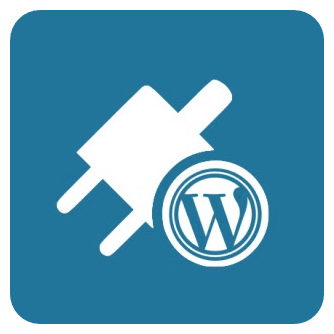 Increase website speeds with WordPress plugins (free) – tip #4:
Increase website speeds with WordPress plugins (free) – tip #4:
‘WordPress Managed’ hosting plans are services where the provider automatically handles elements of the backend aspect of your website. One of those includes the updating of out of date plugins that no longer perform optimally with your WP site.
But perhaps you’re on a specific plan type – such as VPS hosting which we recommend as the basis for monetizable websites. In that case, we recommend you stay on top of manually managing your plugin portfolio.
Is there a plugin you’re no longer using for your site? Are you keeping track each time you install a new app, noting what that plugin does – so that you can easily refer back to in the future? If there’s a plugin that you know for sure you’re not using, you may do well to delete it completely.
Plugins take up a surprisingly large amount of processing power. All plug-ins may also carry outdated scripts with jumbled commands that your version of WordPress can no longer understand. Simply suspending the activity of the plug-in can make a noticeable difference.
Top Tip ⭐
How to speed up WordPress further. If you’re using plugins to schedule automated social media postings, consider switching to a third party provider.
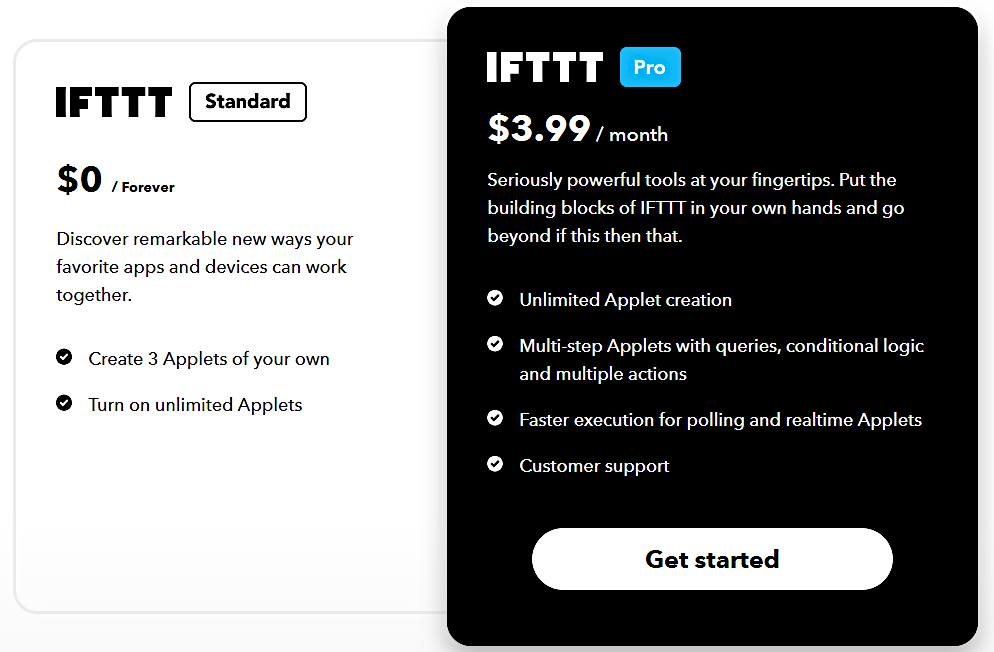
This type of automation can be draining processing wise, but a service like IFTTT and Zapier can automate this without adding extra demand on your server!
Look at Your Theme
Another way to speed up a WordPress website without a plugin.
There are thousands of WordPress themes available on the market. And WordPress is known for having a great amount of diversity in its theme types.
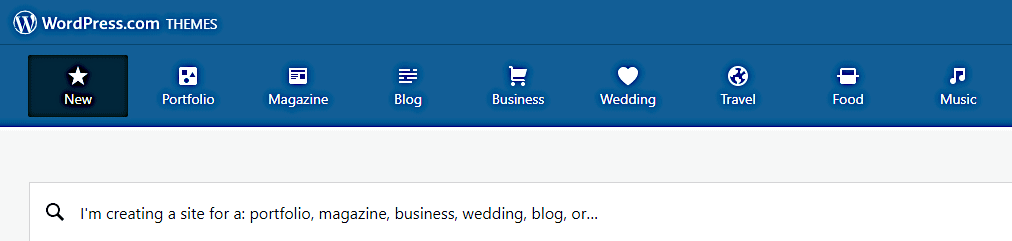
Ask yourself: Even with the best WordPress host, do you need e-commerce – all lots of special features: social icons, widgets, special dynamic designs? A website like Seth Godin’s knows exactly what it’s supposed to do, which turns out to be a very minimalistic blog posting format.
If you’re using a reputable WordPress theme, consider whether your hosting plan is powerful enough to run it optimally.
To speed up WordPress, you can either lighten your theme – if there are more features than you actually need – but a similar option is to boost your plan level (and power) using a powerful budget host.
The larger the size of data your server needs to handle, the more access to resources it will need to perform well. Default (free) WordPress themes are typically suitable for websites with lesser data and capabilities.
Cache Strategically
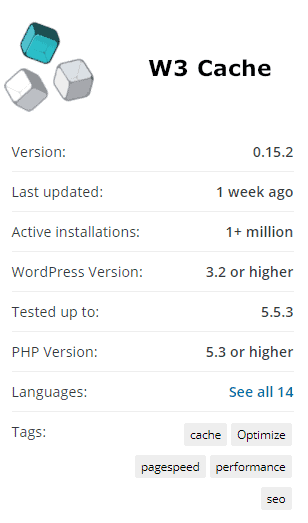 ‘Caching’ is to do with the storage of information packets. In a cache, data is temporarily group-stored; allowing browsers to access it very quickly when needed. This is usually done on the web surfers device, storing data on the hard drive itself.
‘Caching’ is to do with the storage of information packets. In a cache, data is temporarily group-stored; allowing browsers to access it very quickly when needed. This is usually done on the web surfers device, storing data on the hard drive itself.
Overall, caching mechanisms allow computers to handle data requests with minimal processing. Data is retrieved – sometimes large information packets – without putting the same strain on servers hosting the target websites.
How can you use caching to boost the performance of your WordPress site?
We recommend two solutions (to use in tandem). The first is an advanced type of caching plugin called Varnish. And W3 Total Cache.
Together with Varnish, this can have a substantial effect on loading speeds. They create certain workflows that simplify how your WordPress page handles data with specific users.
Use a Content Delivery Network (CDN)
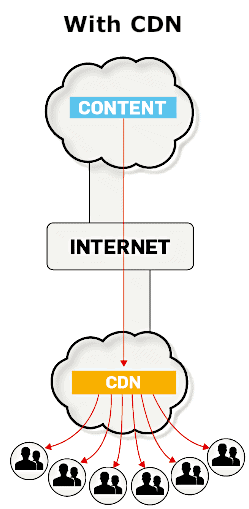 CDNs are distributed networks that optimise the performance of sites. WordPress websites are sped up – with the use of our content delivery network – because these networks duplicate the static content hosted on the site.
CDNs are distributed networks that optimise the performance of sites. WordPress websites are sped up – with the use of our content delivery network – because these networks duplicate the static content hosted on the site.
This doesn’t just concern images; content delivery networks create duplicates of JavaScript and CSS stylesheet codes, as well as videos. All this content is distributed to remote servers located in different places globally. For how to speed up WordPress, this is a fundamental.
This is similar to tip #1 in this guide: regardless of where your visitor is located, chances are that there will be a remote server somewhere nearby.
For instance, if a visitor is based in Germany, a European CDN server will be used in favour of a Canadian one.
CDNs reduce the loading time of WordPress websites because extra pressure is taken away from your web host – scripts and images/videos are processed elsewhere. We recommend MaxCDN or Cloudflare as our providers of choice.
Separate Long Posts into Individual Pages
With regards to SEO (how well search engines like Google favour your webpage in relation to specific search queries), search engines often prioritise longer posts in favour of shorter ones. This isn’t always the case but it’s a useful rule of thumb.
One thing that can boost your SEO dramatically, which is usually overlooked, is adequate alternative text so learning how to optimize images for SEO is a must.
The longer the content length, the longer a reader can pour into the material and the more information they can retrieve. Chances are that an engaging piece of content will also contain media such as video and images.
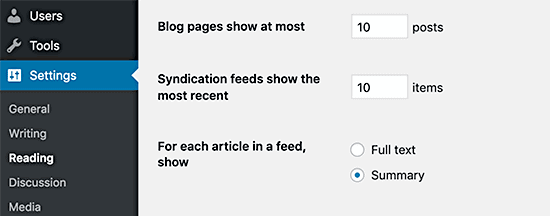
All of this increases the data size of that page, which in turn reduces how quickly it can load. One way to get the best of both worlds is splitting posts into multiple pages… Once readers reach the end of one page, there will be a button allowing them to click onto the next.
Here’s the HTML code you can add onto the relevant pages to create post paginations: “<!––nextpage––>”. Add this to each page that you want to segment.
Top Tip ⭐
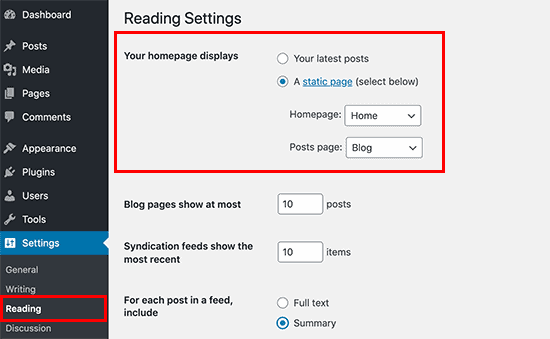 Are you using excerpts? WordPress, by default, shows the full content of each homepage post and on archives.
Are you using excerpts? WordPress, by default, shows the full content of each homepage post and on archives.
This makes your website load slower and can also prevent visitors from clicking on the actual article (as they can view the full thing on the home page).
Head into Settings >> Reading and choose “For each article in a feed, show summary” (rather than “Full text”).
Final Thoughts
Test your loading speed with GTmetrix. This is step #1 for how to speed up WordPress.
The 8 steps in this guide will give you a next great starting point for speeding your site. One through each and see what impact it’s had by testing your site again with the above link. The service is free to use.
If you’re still having trouble, then your two main additional options are to check a broader range of factors – or to increase the power of your hosting plan with a great WordPress host… Remember, if you have a good number of visitations to your website per month, improving its performance is one of the best ways to boost conversions.