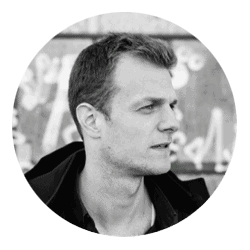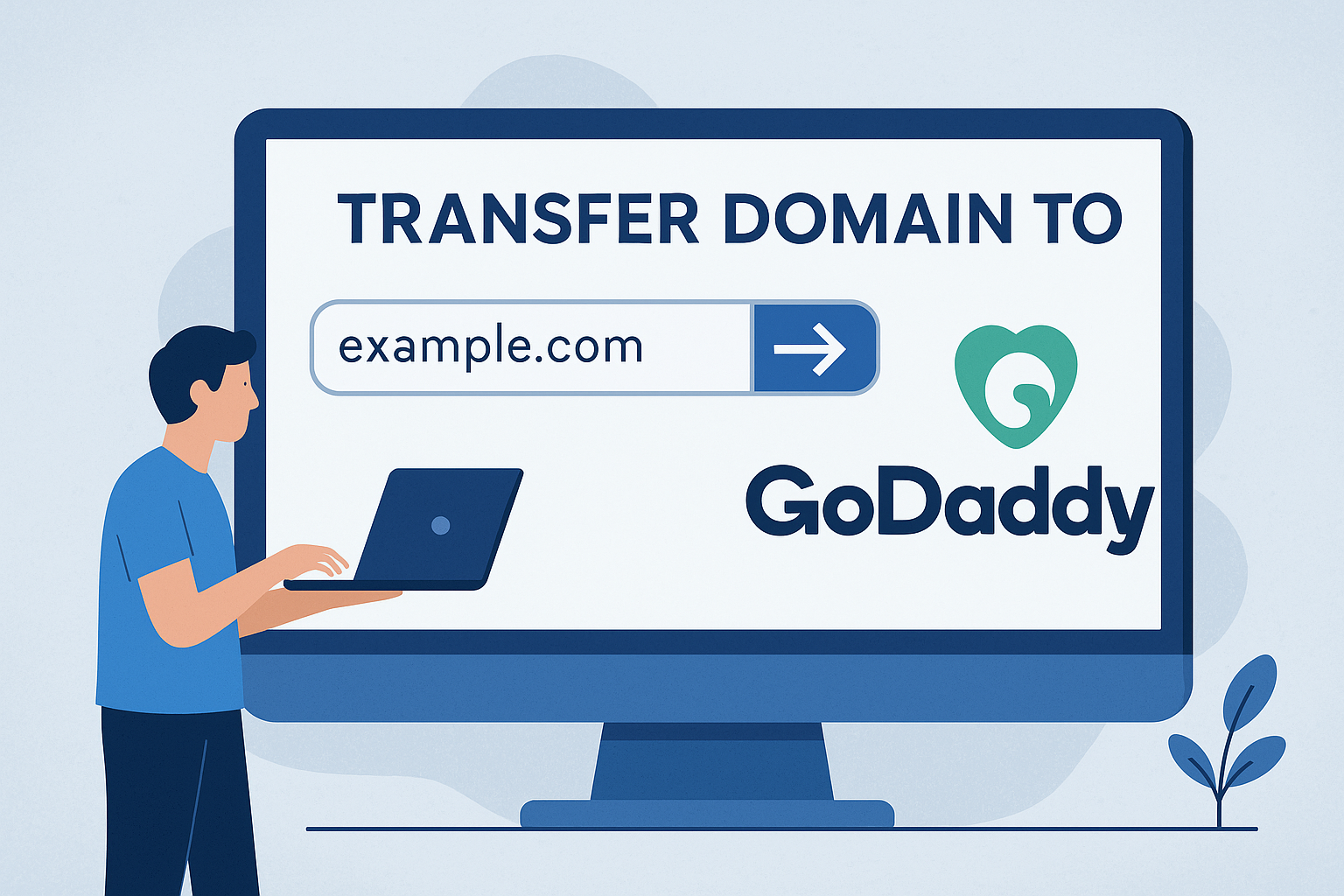Advertising disclosure
Hosting Canada is community-supported. We may earn a commission when you make a purchase through one of our links. Read Disclosure.
How to Migrate from WordPress.com to WordPress.org
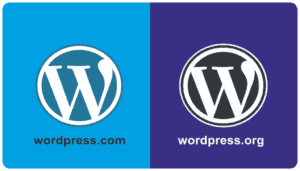 While WordPress.com is one of the best platforms for beginners to start blogging and creating their own online space, it also comes with several limitations. WordPress.com allows you to create an account for free, but the flip side to this affordability is that you are much more limited in terms of customization and control over your website compared to WordPress.org.
While WordPress.com is one of the best platforms for beginners to start blogging and creating their own online space, it also comes with several limitations. WordPress.com allows you to create an account for free, but the flip side to this affordability is that you are much more limited in terms of customization and control over your website compared to WordPress.org.
For instance, WordPress.com sites have limited abilities to monetize their content, you can’t install various plug-ins for SEO optimization, e-commerce, and more, and you can’t use third-party advertisements with your traffic. Additionally, you have much less control over the server resources and security afforded to your website with a WordPress.com blog.
WordPress.org blogs are much more powerful, both in terms of server space and in customization options.
That’s because WordPress.org websites or run with a WordPress hosting account (i.e. you sign up for good dedicated hosting for your site) and come with a real domain name. In other words, it’s securing a bit of Internet real estate rather than renting something on the cheap.
In this guide, we’ll go over how to migrate from WordPress.com the WordPress.org and explain each step in detail. Let’s get started.
Switch from WordPress.com to WordPress.org
Switching from WordPress.com WordPress.org isn’t terribly difficult or complicated, especially because the WordPress platform itself offers you most or all of the tools you need to complete the process. However, there are some steps you’ll need to complete on your own, without the WordPress platform’s help, like securing the best web hosting services and deciding on a domain.
Let’s dive deep into WordPress.com and WordPress.org and examine how they’re distinct platforms from one another.
What WordPress.com Has to Offer
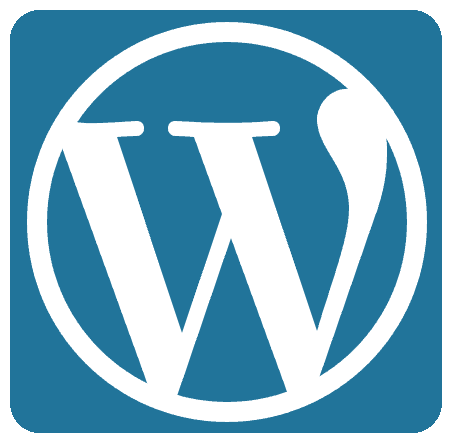 Although they share the same name, WordPress.com is not as popular or as effective as WordPress.org. However, WordPress.com was still created by one of the cofounders of WordPress: Matt Mullenweg.
Although they share the same name, WordPress.com is not as popular or as effective as WordPress.org. However, WordPress.com was still created by one of the cofounders of WordPress: Matt Mullenweg.
This only adds to the confusion for beginners and causes many people to believe that WordPress.com offers the extent of the brand’s total features and usability.
WordPress.com is split into 5 plans, ranging from Free to VIP. These plans have varying price ranges, with each price range corresponding to a different subscription and additional features or customization options.
The subscription costs go between $48 per year for the Personal plan all the way up to $5000 or more per month for VIP due to the dedicated cloud hosting technology that goes into the plan.
However, the majority of users and up starting or sticking with WordPress.com’s Free plan. Not only is this incredibly easy to set up but it allows you to experiment without risking your wallet.
Even without a subscription, WordPress.com gives you 3 GB storage space and automatic updates and backups to the platform and your website. The backups are great a feature since they prevent you from having to rebuild your site from scratch in the event of a crash.
That being said, WordPress.com does have severe limitations that make WordPress.org a more attractive option for serious Internet business owners or bloggers.
Free Plan Includes Ads
For starters, all of WordPress.com’s free websites include advertisements. You don’t make any money from these ads in your visitors don’t have the option not to see them.
For themed blogs or content tailored for a particular visitor base, this can turn your readers off, especially the advertisements clash with your content. You have to upgrade to a paid plan if you want to get rid of these general advertisements.
Furthermore, you can’t sell any of your own ads, meaning your monetization options are limited. Granted, if you have a high-traffic website first place, you’ll probably want to have upgraded beforehand anyway, but it’s still a notable drawback.
As previously mentioned, you also can’t upload any plug-ins. Plug-ins are essentially add-ons that work with the WordPress platform and add helpful features or security functions. WordPress.com Free plan users do get several “Jetpack” features included within their website controls, though these are limited compared to the paid options.
WordPress.com Free websites are also extremely limited in terms of theme and look. Many WordPress.com users look at the plethora of themes available from the WordPress platform, only to realize that they are locked out of most of them unless they pay for the first tier of subscription.
Finally, WordPress.com users for the Free plan don’t have any Google Analytics tools or stat tracking ability. All in all, the WordPress.com Free option is really only good as a starter hobby blog platform; you can’t do much else with the tools available.
What WordPress.org Has to Offer
 WordPress.org is the platform used by online business owners in serious bloggers all around the world.
WordPress.org is the platform used by online business owners in serious bloggers all around the world.
It also comes with a free plan, though you need to pay for a domain name and web hosting (the former is often included with the latter). WordPress.org as a platform is also open-source, so it’s well-trusted by much of the online community.
WordPress.org’s main attraction is the full control that it gives you over your website. It’s one of the easiest to use website platforms ever created, which is part of what draws so many people to the platform in the first place.
It allows you to take advantage of the spread of WordPress themes in customization tools to let you truly create a unique website for your visitors or online business.
Wonderful Customization Options
You can also add WordPress plug-ins or applications to your website. These allow you to set up e-commerce stores, better security for your visitors, media tools or photo display pages, and much, much more.
Notably, you’ll have to download WordPress backup plug-ins if you want to maintain your website’s integrity and history rather than rely on automatic backups, which the WordPress.com options provide for free.
You can essentially create any website you can imagine using the WordPress.org platform thanks to its customization options.
Gives You a Lot More Control
But the other big attraction to WordPress.org is its monetization options and potential. If you want to make money from your online business or website, you basically have to get a WordPress.org site.
Not only can you run your own advertisements without having to share the revenue with WordPress, but you also get control over the Google Analytics data and tracking tools that WordPress.com websites infamously exclude.
This allows you to tailor marketing campaigns, figure out which advertisements are most successful with your user base, and determine which content best drives traffic to, in turn, drive up your profits.
Even better, WordPress.org websites allow you to create membership options and sell those for content, certain types of media, and much more. Building an online business is made more than possible because of these tools, and it’s all accomplishable by a single person with enough drive and creative insight.
The only real downsides are those that come with having total control. For instance, you’re responsible for updating your website, both in general and for security reasons. Additionally, you will have to pay for server hosting that will become expensive as your traffic goes up and your server resources needs increase accordingly.
Still, the vast majority of individuals find that WordPress.org websites are far superior to the alternative. It’s the best option if you’re serious about carving out and maintaining your own online space.
Getting Your Own Host
The first step to migrating your WordPress.com site to WordPress.org involves purchasing WordPress Web hosting. Finding a WordPress Web hosting company is easy enough: just Google the same query and you should have plenty of results in an instant. But determining the best WordPress Web hosting option is a little trickier.
What To Look For
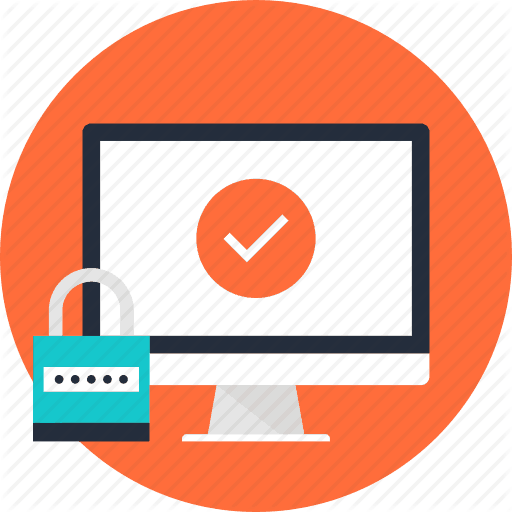 For starters, you’ll want a company that has excellent scalability in terms of server resources. These resources are things like storage (measured in gigabytes) and bandwidth, which usually comes as “unlimited” (though realistically limited if your site grows suddenly).
For starters, you’ll want a company that has excellent scalability in terms of server resources. These resources are things like storage (measured in gigabytes) and bandwidth, which usually comes as “unlimited” (though realistically limited if your site grows suddenly).
Scalability is important as it will allow you to handle more monthly visitors and benefit fully from sudden traffic upticks rather than having to scramble and upgrade your hosting subscription in a rush.
Next, try to find a WordPress Web hosting company that offers good security. Security for your WordPress.org website is actually critical, particularly in the era of the GDRP and other internet regulations. Simply put, visitors to websites want to know that their data is secure.
This may involve SSL certification, which establishes a baseline of security for your site and provides visitors with peace of mind.
It’s a necessity if you want to run an online store of any kind. SSL certification usually costs a monthly fee, but some WordPress web hosting services include SSL certification as a bonus. Look for these if you want the maximum value for money.
Some WordPress web hosting companies also include backups as one of their features. These are excellent additional benefits. DDoS protection systems and other antiviral measures are also great things to keep an eye out for.
After security, investigate what a WordPress Web hosting company offers in terms of customer service. A good hosting company should have several ways of reaching their customer service teams, including phone or web chat support.
Hosting Type
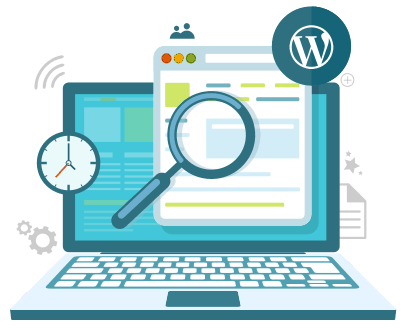 Finally, consider the type of WordPress web hosting a company offers.
Finally, consider the type of WordPress web hosting a company offers.
The vast majority of subscription offers will be shared web hosting, which means that you’ll share web hosting space from a collection of servers with other “renters”.
This usually works fine for small to medium-sized websites.
But you may want a web hosting company that offers dedicated top-notch WordPress hosting. This means you get full server space to yourself and never have to share server resources with anyone else.
Naturally, these hosting options are a little expensive compared to the shared subscriptions, but they may well be worth it if you expect your website to grow exponentially.
Or you could investigate Cloud WordPress hosting. This is newer than the other two options and allows you to store your server data on the Cloud. Quality cloud storage is rapidly increasing in popularity thanks to its increased speed, better security, and ease of use. These plans can be middling or expensive in cost depending on the provider.
Speaking of which, don’t forget to consider price before finalizing a hosting choice. Remember to add together the monthly cost of your hosting plans with the WordPress.org plan you’ll be going with for your total monthly expenses budget.
Transferring Domain Registrar
When you set up a WordPress.org site, you can either transfer an existing domain name to the WordPress.org database or you can start with a new domain name if you aren’t particularly attached to the one your WordPress.com site currently has.
If you’re picking out a new domain name, you can try going with your website’s main name, though this may not work depending on how conventional the name already is. The domain name doesn’t necessarily need to relate to the main website, anyway; just pick something you can remember and that’ll be easy to identify.
To transfer your domain from WordPress.com to another host, you can first log into your WordPress.com account, then manage the domain from the Domain Management tab. Select the website you plan to transfer, and it should take you to a page listing its information and various options.
A Transfer Domain button should be available, which will lead you to a screen allowing you to transfer to another domain registrar or user, or even another site. Obviously, select a transfer to another registrar option. You may need to unlock your domain and remove any privacy protection. Do so when prompted with Update Settings and Continue.
This will provide you with an email transfer code, which you can then provide to the WordPress.com interface.
After all this, head to the new website on WordPress.org and claim the domain name.
Migrating Existing Websites
In some cases, and depending on the web hosting service you choose, transferring your WordPress.com site to WordPress.org will be free. In other cases, it may cost a small fee; be sure to check this before beginning the transfer process. However, having a good and reliable backup plugin is the most important thing.
Step One
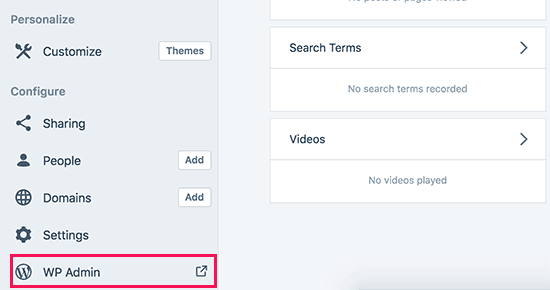
To begin, you need to export your data from WordPress.com. Sign in to your WordPress.com account and go to the dashboard, then click on the administration link on the left (called WP Admin).
Head to Tools, then Export. You should see two options: free and guided transfer. The free option is fine for our purposes since you have this guide!
The next screen will ask you what data you want to export to your new site; in most cases, we expect you want to transfer all of your content but you can also transfer pages, posts, media, and other content separated by category views on.
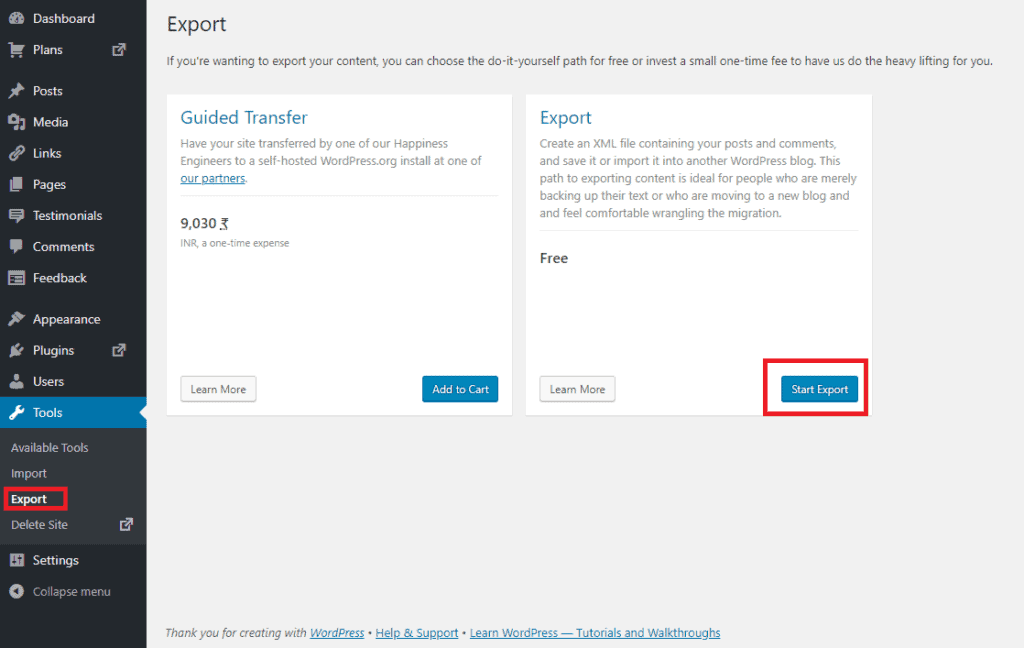
Clicking through this screen will download an XML file to your computer, which includes all the data you’ll be exporting to the new WordPress.org site.
Step Two
Next, it’s time to install WordPress on your web hosting server. This may already be completed depending on the WordPress hosting plan you selected beforehand – several do so automatically as a bonus to their subscription. Either way, it only takes a few clicks.
Step Three
You can then log into your WordPress website’s administration area as you did before, but this time via your hosting provider’s server. Go to Tools, then Import and find the button marked Install Now beneath the WordPress option.
This runs an automatic WordPress importation tool; all you have to do is click on the “run importer” button once you see it pop up.
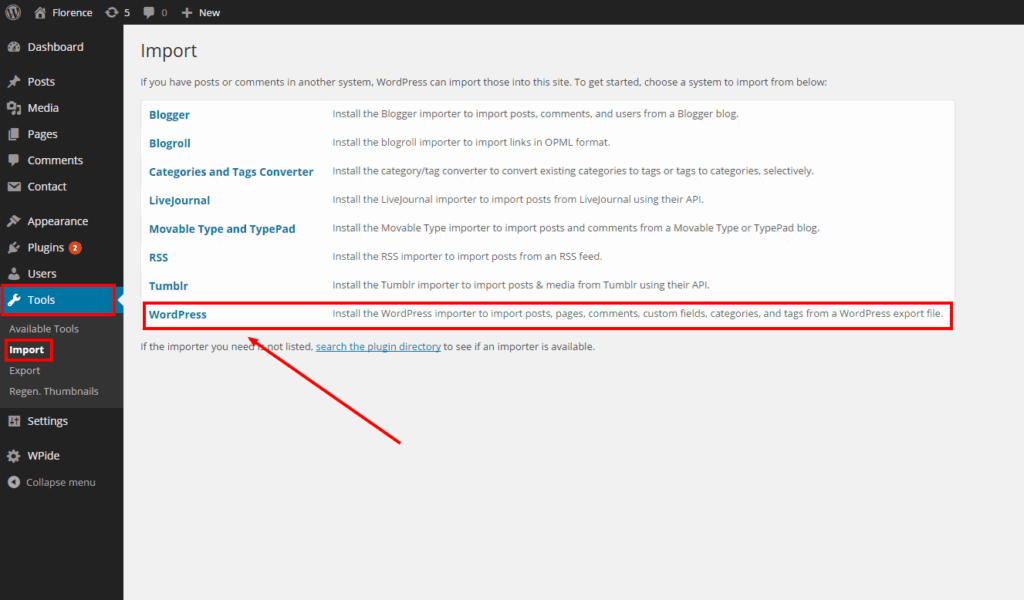
The screen will prompt you to upload the XML file that you downloaded before. Upload this from wherever you saved it (the desktop is an easy place to remember).
The importer will give you the option of assigning the contents to your current user profile or let you create a new user profile, as well as the option of importing your old attachments. We would recommend clicking that box, so you keep your image files associated with the right posts or pages.
Step Four
Now all you have to do is click the Submit button, and WordPress will automatically migrate your old site to the new WordPress.org platform. Keep in mind that larger websites with more data will take longer to migrate fully while smaller websites might be done in as little as a few minutes.
After importation has been completed, it’s still a good idea to go through your website and make sure that everything looks as it did before. Images and other media can be a little finicky during the migration process, so you might need to mess with things here and there to get everything back as it was.
Traffic Redirection
One other tip: if you had a loyal following with your WordPress.com site, it may be worthwhile to pay a $13 per year fee to WordPress to redirect old traffic from your WordPress.com site to your new WordPress.org location.
This can help you maintain your place in the Google search rankings and help you keep your traffic up to its previous levels without having to build a new audience from scratch or at a slower pace. This can be accomplished vis the WordPress.com Site Redirect Page, which also handles any payment